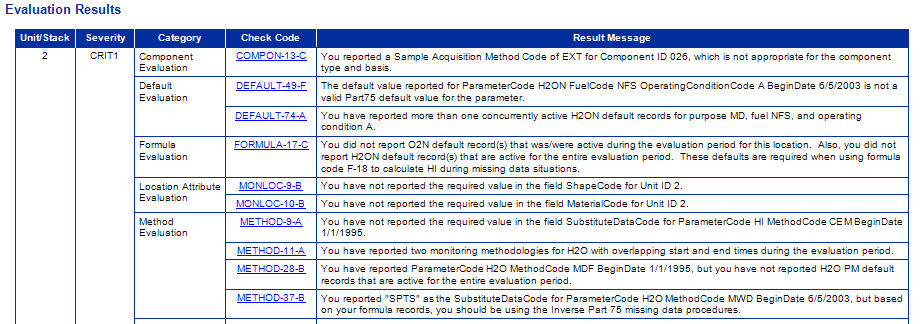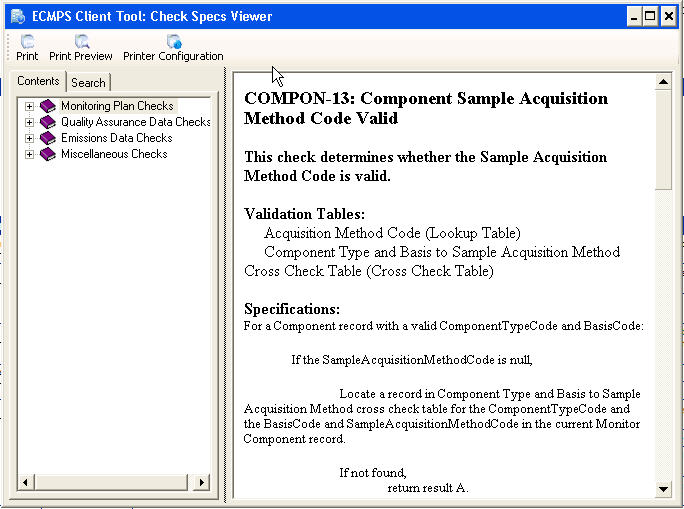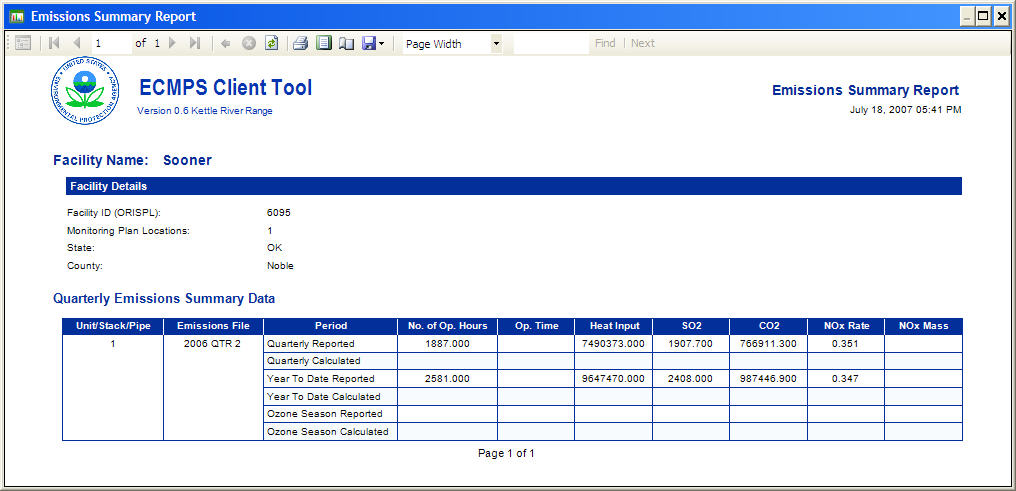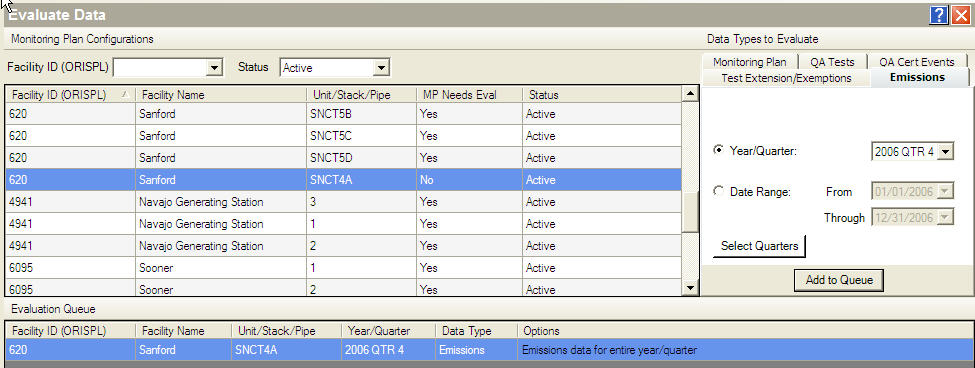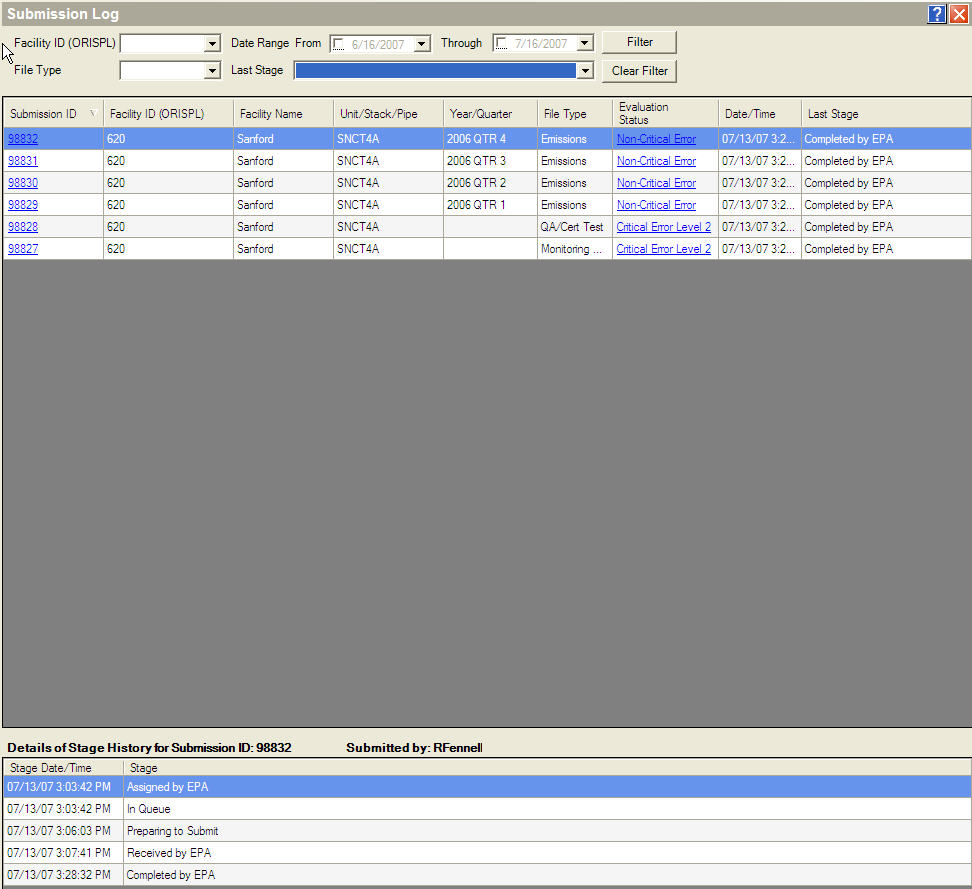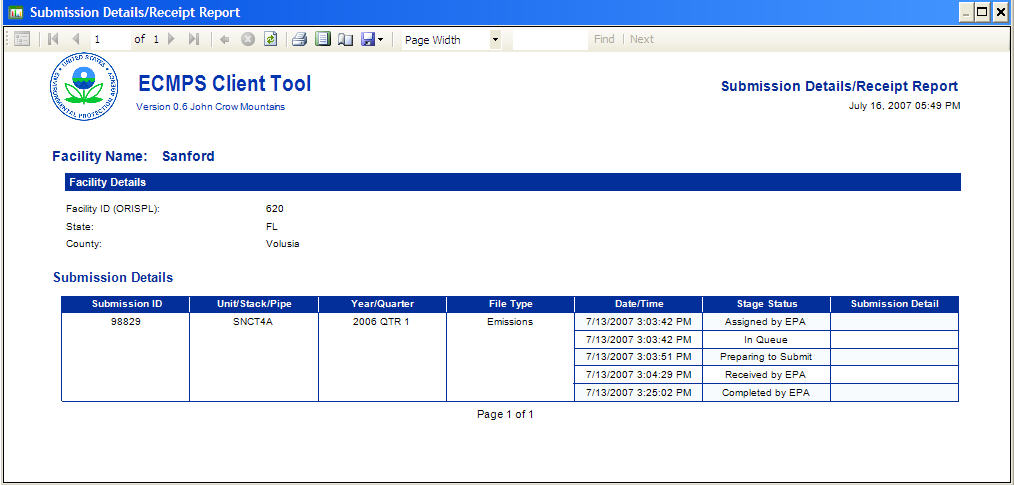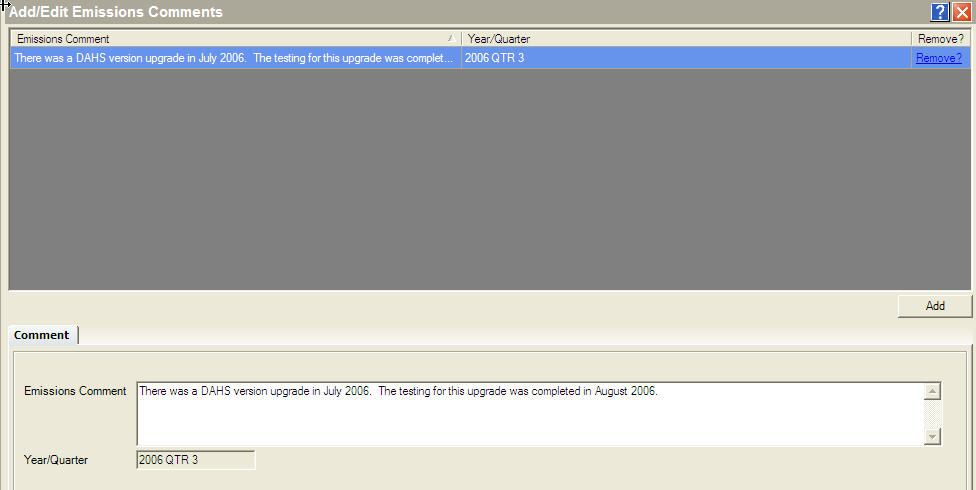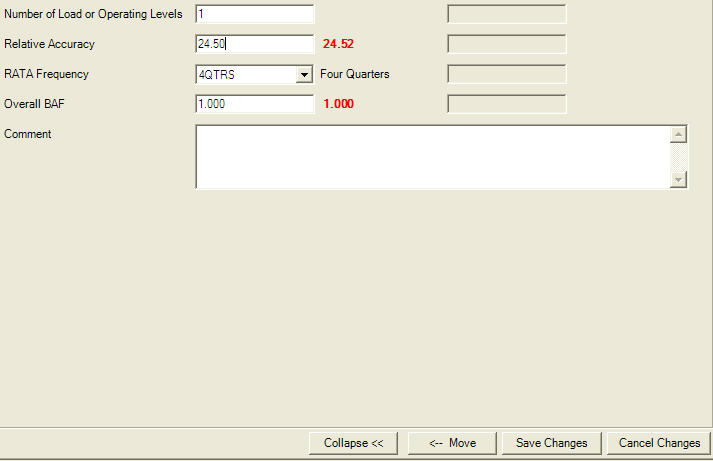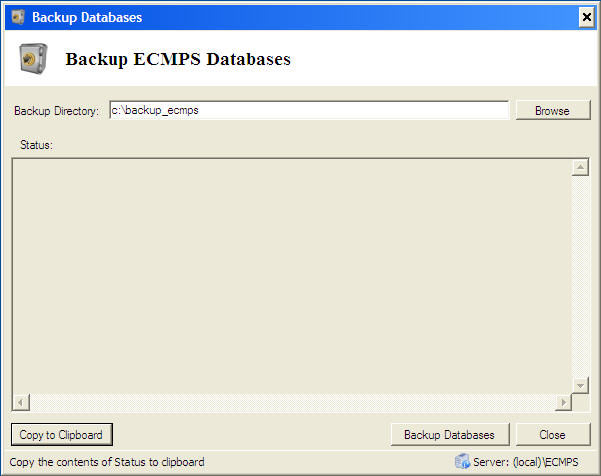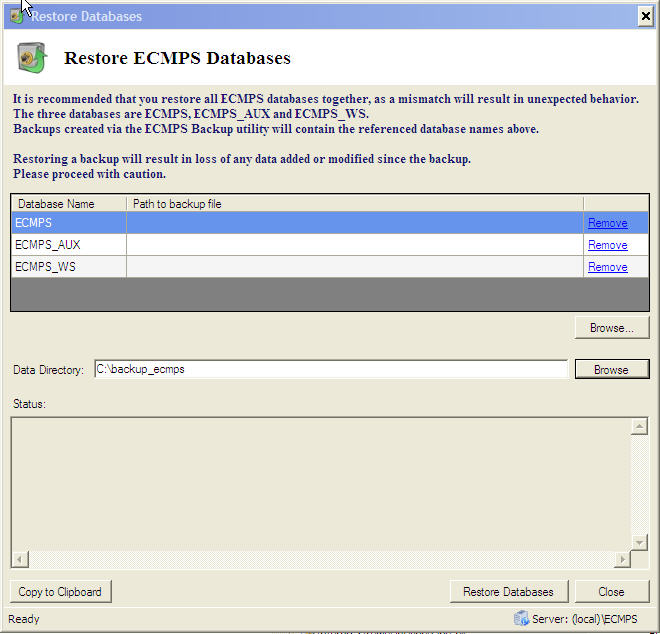|
|
 |
 |
|
Subscribe
|
|
Enter your email address and click the Subscribe button to receive updates via email.
|
|
|
If you are having problems subscribing, click here. |
|
|
Recent Posts
|
|
Categories
|
|
Archives
|
| |
|
|

ECMPS Support Blog
Beta B: Coming Features Part 9 -- ECMPS Update Utility
Monday, August 6, 2007
During Beta testing, it is often necessary to release updates to fix bugs that are identified during testing. ECMPS is no exception. In the first session of testing a Beta A service pack 1 version was released to correct bugs in the Beta A version. However, in order to apply that service pack, it was necessary to reinstall the Client Tool. That meant that the data in the Client Tool database was not preserved during the reinstallation and testers had to take additional time to complete an uninstall and new installation. The Beta B version of the Client Tool provides a better way to update the Client Tool. The Update Utility allows users to install service packs without reinstalling or losing data. The Update Utility is a stand-alone application that testers can access from Windows Start | Programs. In the event that a service pack for Beta B is released, there are several easy steps for testers to follow to update the Client Tool. First, two files are downloaded from the ECMPS Beta Testing Web site and put into a folder designated for update files. Second, the Client Tool is closed, if it is open. Third, the Update Utility is run and an optional database back up can be run. Finally, the Update Utility applies the upgrade, and the Client Tool is upgraded to the latest version. That is all there is to it. 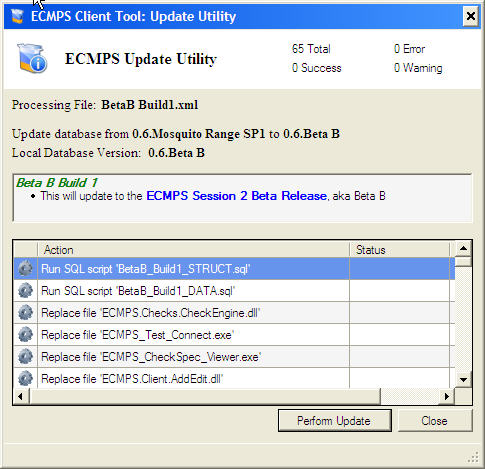 (Click on the picture to view an enlarged copy.) Look for this new feature in the upcoming Beta B release. Labels: Beta B, Beta B Coming Features, Beta Testing
Beta B: Coming Features Part 8 -- Check Specifications Viewer
Thursday, August 2, 2007
One of the requirements for ECMPS was to have all of the data evaluated in the Client Tool prior to the data being submitted to the EPA. The Client Tool provides that functionality in the various data modules (Monitoring Plan, QA, and Emissions) and in a separate Evaluation module. In each of these modules, the user can select data to be evaluated, run the evaluation, and view the Evaluation Report. During the evaluation of the data, dozens of evaluation checks are being run against the data. The results are a report which indicates all of the checks that failed along with a description of the reasons that the checks did not pass. In the Beta B version of the Client Tool, users can also get inside the evaluation checks that are being run. From the Evaluation Report, the user will be able to simply click on the evaluation check name in order to get more information about the check. Clicking on the link will open the Check Specifications Viewer. 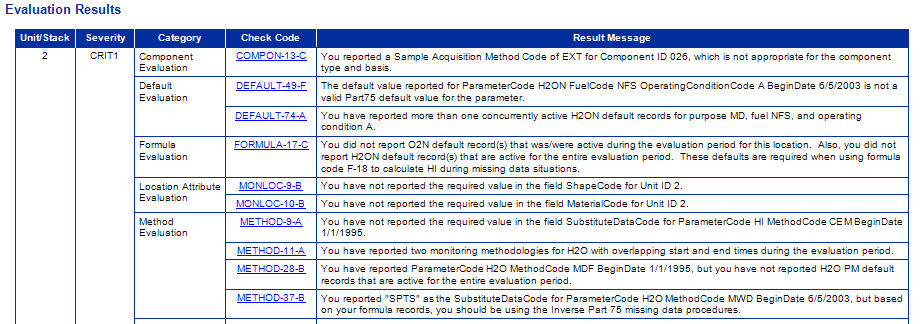 (Click on the picture to view an enlarged copy.) The Check Specifications Viewer will be opened to the check in question, and the user will be able to look at the logic associated with the evaluation check. 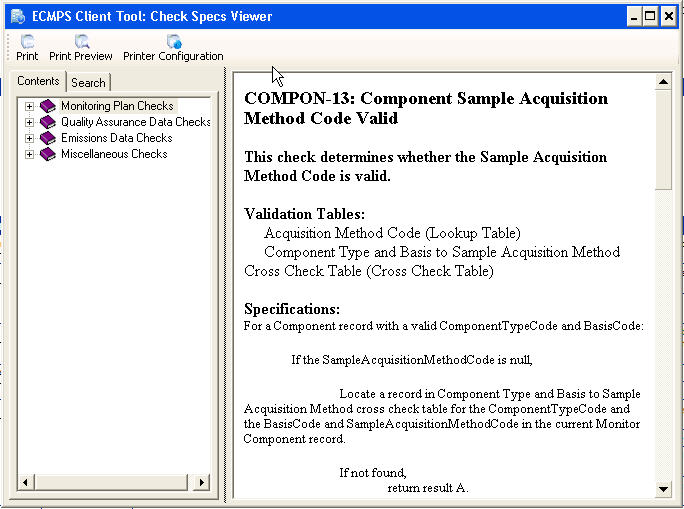 (Click on the picture to view an enlarged copy.) Users can also look at other checks by navigating though the contents section of the Check Specifications Viewer. The viewer also has a search capability, and the checks can be printed out. Because the Check Specifications Viewer is a stand alone application, users can toggle between the viewer and the screens in the Client Tool. In addition to accessing the Check Specifications Viewer from the Evaluation Report, users can also access the viewer from the Help menu in the Client Tool and by selecting "ECMPS Check Spec Viewer" from the ECMPS menu of programs in Windows Start | Programs. Look for this new feature in the upcoming Beta B release. Labels: Beta B, Beta B Coming Features, Check Specifications
Beta B: Coming Features Part 7 -- Export File Naming Convention Fix
Tuesday, July 24, 2007
This is the seventh of several posts that highlight the new features which will be available in the Beta B release. The Beta B feature highlighted in this post might seem like a minor update, but it corrects an annoying problem that a several session one Beta testers found. The enhancement is found in the Export module of the Client Tool. In the Export Module, users can export monitoring plan, QA, and emissions data from the Client Tool to XML files. The export files that are generated are named according to a predefined naming convention. The naming convention is: NNNNNN_UUUUUU_YYYYMMDD_TT.xml where NNNNNN = ORIS Code UUUUUU = Monitoring Location YYYYMMDD = Date file was exported TT = Type of data (MP, QA, or EM) For example for ORIS Code 999999, Unit 1, monitoring plan data exported on July 24, 2007, the file would be named 999999_1_20070724_MP.xml. The problem was that if you exported the same data on the same day to the same folder, the previous file was automatically overwritten. The fix is that if the Client Tool detects an existing file with the same name, a extension is added to the main part of the file name. For the previous example, the second version of the export file would be named 999999_1_20070724_MP_1.xml. A subsequent export would be named 999999_1_20070724_MP_2.xml. And so on. Look for this new feature in the upcoming Beta B release. Labels: Beta B, Beta B Coming Features
Beta B: Coming Features Part 6 -- Emissions Summary Report
Wednesday, July 18, 2007
This is the sixth of several posts that highlight the new features which will be available in the Beta B release. There are a number of reports that the Client Tool has for helping to summarize and present the data. The number of these reports continues to grow as development of the Client Tool continues. A new report for the Beta B release is the Emission Summary Report. The report presents the reported and calculated values for number of operating hours, operating time, heat input, SO2, CO2, NOX Rate, and NOX Mass. These values are provided for quarter, year-to-date, and ozone season (for ozone season reporters.) Like all of the reports in the Client Tool, the report can be printed or saved to PDF or a CSV file. The report is accessed through the Emissions Data Module. The user selects the configuration and reporting period, and the report is generated for that reporting period's data. 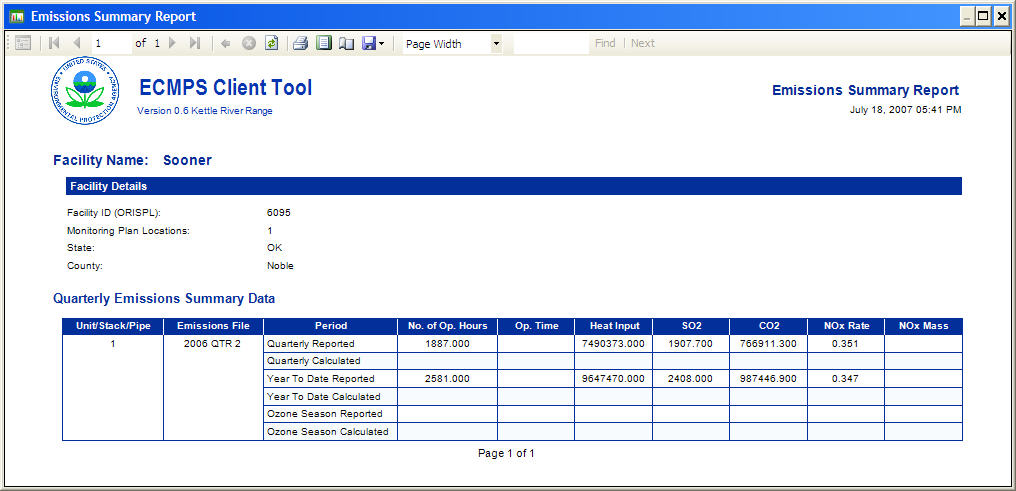 (Click on the picture to view an enlarged copy.) Labels: Beta B, Beta B Coming Features
Beta B: Coming Features Part 5 -- Evaluate
Tuesday, July 17, 2007
This is the fifth addition in the series of posts which are highlighting the enhancements to the Beta B version of the Client Tool. The Evaluate Module of the Client Tool is one of the most import functionality areas of the Client Tool. All of the data which are required to be submitted to the EPA must first be evaluated. This includes monitoring plan, QA, and emissions data. Through the Evaluate Module, the user can select the data to be evaluated, run the evaluations, and view the results of the evaluations. In order to evaluate the data, the user simply selects a configuration from the selection grid, and then chooses what data are to be evaluated from the various data tabs on the right-hand side of the screen. The data can be filtered by date and type criteria. For example, a particular emissions quarter can be evaluated or the range of tests that fall in the previous quarter can be selected. 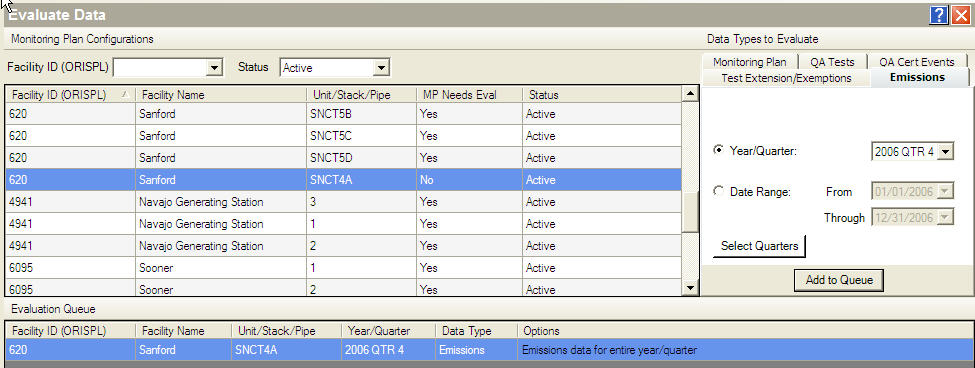 (Click on the picture to view an enlarged copy.) There are two enhancements to notice for Beta B. First, there is a new column in the main grid entitled "MP Needs Eval". In the grid, there is either a "Y" for Yes or a "N" for No. If the entry is "N", it means that the current evaluation of that monitoring plan data is valid. No data has been changed which would require the data to be re-evaluated. If this monitoring plan is added to the queue, a new evaluation will not be run. Instead, the report from the previous evaluation will be displayed. There are similar columns which are displayed when selecting QA and emissions data. This functionality lets you return to a previous evaluation of that data without having to wait for the data to be re-evaluated. For example, if you run an evaluation, view the report, then close the report, you would not need to run the evaluation again to view the report. Instead, just add it to the queue again, click the Evaluate button, and the Client Tool will simply access the evaluation that was just run. (Within the Client Tool, there are other ways to see the report again, but that might better to include that information in another post.) The second feature is the ability to force an evaluation of the data even though the evaluation is not necessary. In order to force the evaluation, check the box under the queue (not displayed in the picture) entitled "Force Re-evaluation of all Queued Items". This will evaluate all data in the queue regardless of whether a current valid evaluation of the data is available or not. Look for this new feature in the upcoming Beta B release. Thanks to an alert reader who added a comment, this post was corrected and updated on 18 July. See the comments for information about what was corrected.Labels: Beta B, Beta B Coming Features
Beta B: Coming Features Part 4 -- Submission Log Enhancements
Monday, July 16, 2007
This is the fourth in a series of posts that highlight the new features which will be available in the Beta B release. The submission log is an important part of the recordkeeping functionality of the Client Tool. It provides a log of all of the details of each submission in the Client Tool. Each submission by data type (monitoring plan, QA, and emissions) is recorded as a separate entry which includes the inventory information, the date and time of the submission, and the final status of the submission. 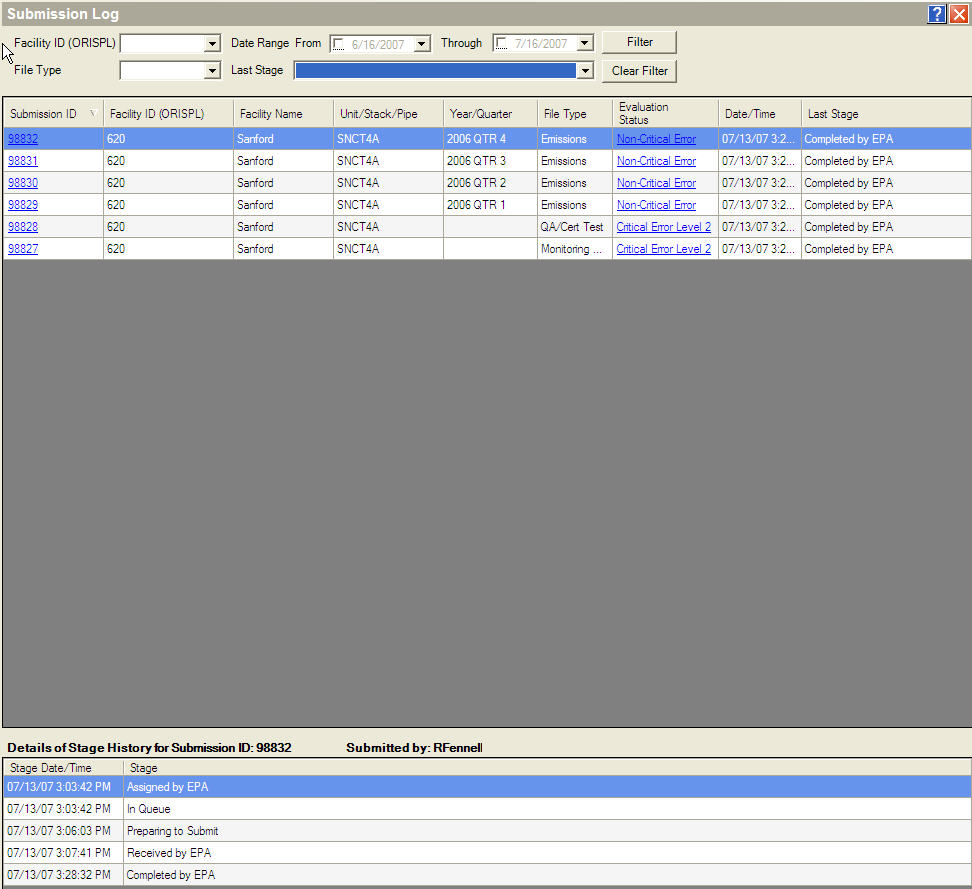 (Click on the picture to view an enlarged copy.) For Beta B, we have added two reports that can be accessed simply by clicking links in the individual submission log entries. The first is the submission detail report. Clicking the Submission ID opens up the report which gives detailed information about each stage of the submission. The report, like every other report in the Client Tool, can be printed or saved as a PDF or CSV file. 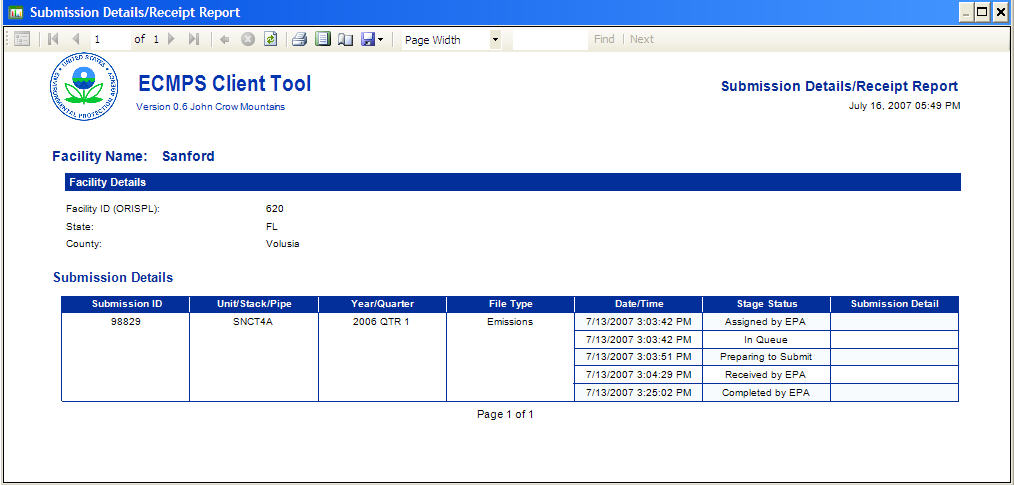 (Click on the picture to view an enlarged copy.) (If you are wondering what the Submission ID is, it is a unique number used to track every submission to the EPA Host System. For most users that is all you will ever need to know. The Submission ID is also used for troubleshooting. In the case of a problem with a submission, the Submission ID would be used to troubleshoot any problems on the EPA Host System. That one number would help us track down where the problem occurred and help to correct the issues.) The second report is the Evaluation report. By clicking in the entry in the "Evaluation Status" column in the log, the evaluation report will be opened. Eventually, this will be updated to become the Feedback report similiar to what is received in ETS-FTP. Look for this new feature in the upcoming Beta B release. Labels: Beta B, Beta B Coming Features
Beta B: Coming Features Part 3 -- Emission Submission Comments
Thursday, July 12, 2007
This is the third of several posts that highlight the new features which will be available in the Beta B release. In the EDR, to add a comment about your data, you use the 910 and 920 record types. The comments cannot be tied to the specific data to which it is related, but is included as a part of the whole quarterly report. In ECMPS, the three data types (monitoring plan, QA, and emissions) are submitted separately, and comments can be added for each type. For example, a comment can be added for an individual test. Monitoring plan data will accept multiple comments. These become part of the monitoring plan history, and can be viewed through the Client Tool. The monitoring plan and QA comments can be added through importing an XML file or through the add/edit screens. The comment functionality for both of these types is currently available in the Client Tool. Emissions data can also include comments. In the Beta B version, the add/edit capability for emissions comments has been added. Similar to monitoring plan and QA data, the emission comments can be added through importing an XML file or through the add/edit screen. Although emissions data cannot be edited in the tool, the emission comments can be modified through the tool. The comments are associated with a specific configuration and reporting period. The screen shot below shows the main Emission Comments Add/Edit screen. 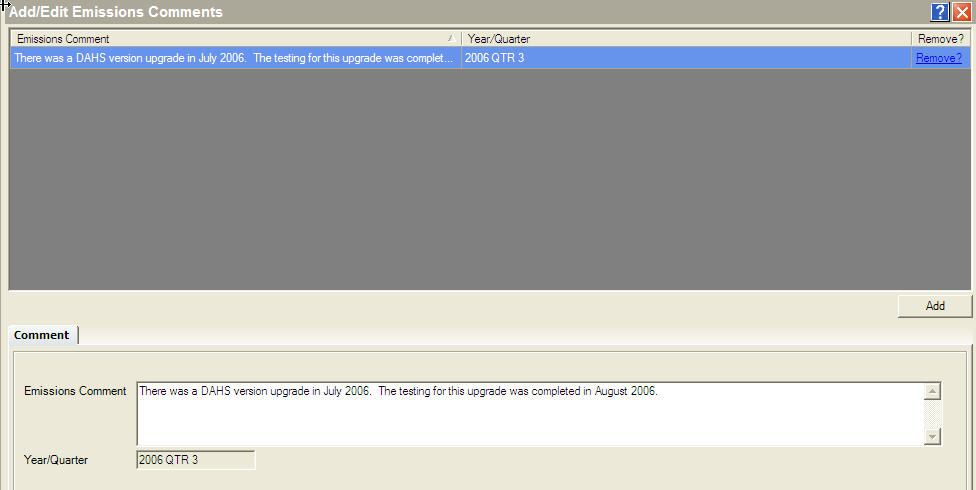 (Click on the picture to view an enlarged copy.) Look for this new feature in the upcoming Beta B release. Labels: Beta B, Beta B Coming Features
Beta B: Coming Features Part 2 -- QA Calculate and Replace
Wednesday, July 11, 2007
This is the second of several posts that describe the new features of the Beta B release which is due out in early August. In this post, the feature that is highlighted is Calculate and Replace. Calculate and Replace is available in the QA and Certification Data module of the Client Tool. On Add/Edit screens for the tests, there is a "Calculate" button. When the button is clicked, any of the relevent calculated data are recalculated using the raw data values. The results are posted in bold, red type to the right of the text box. See the picture below for an example from RATA. In this detail of the RATA screen, the relative accuracy and overall BAF have been calculated. 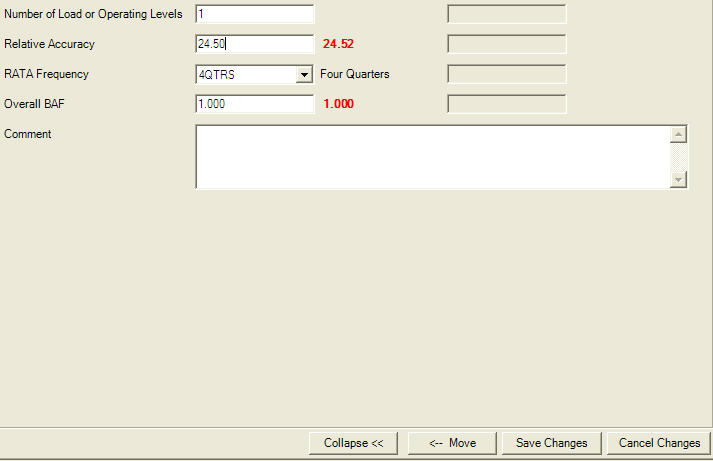 (Click on the picture to view an enlarged copy.) The user simply clicks the "Move" button to replace the current values with the calculated values. The data are saved by clicking the "Save Changes" button. Look for this feature in the Beta B release. Labels: Beta B, Beta B Coming Features
Beta B: Coming Features Part 1 -- Backup and Restore
Tuesday, July 10, 2007
The Beta B version of the ECMPS Client Tool is scheduled to be released in early August. This version will be used during the second session of Beta testing which runs from August through September. In addition to the bugs that will be fixed in the new release, the Beta B version will include features which were not available in the Beta A and Beta A SP1 version. This is the first of several posts that highlight the new features. One of the new features is Backup and Restore. The Backup and Restore provides a way to backup the data stored in the local Client Tool database. In the event that data needs to be restored from a backup, the functionality allows you to pick the appropriate backup of the data and restore the data in the local Client Tool database. Because the Client Tool cannot be running when a backup or restore is performed, both backup and restore functions are called from a separate application. The application is found in the ECMPS Client Tool root directory: C:\Program Files\PQA\ECMPS\ECMPS_Client_Config.exe. Select either Database Backup or Database Restore from the Maintenance Menu. Here is a screen shot of the backup screen: 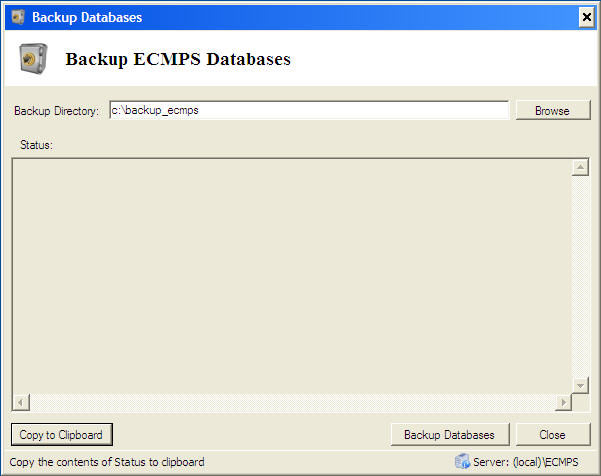 (Click on the picture to view an enlarged copy.) To use the backup, simply select a backup directory by typing in the text box or use the "Browse" button to select the folder. After selecting the backup directory, click the "Backup Databases" button. During the backup, information will be provided in the Status text area. This information can be copied to the Windows clipboard by clicking on the "Copy to Clipboard" button. The restore functionality allows the user to replace the current local ECMPS Client Tool database with a backup copy. This is the restore screen: 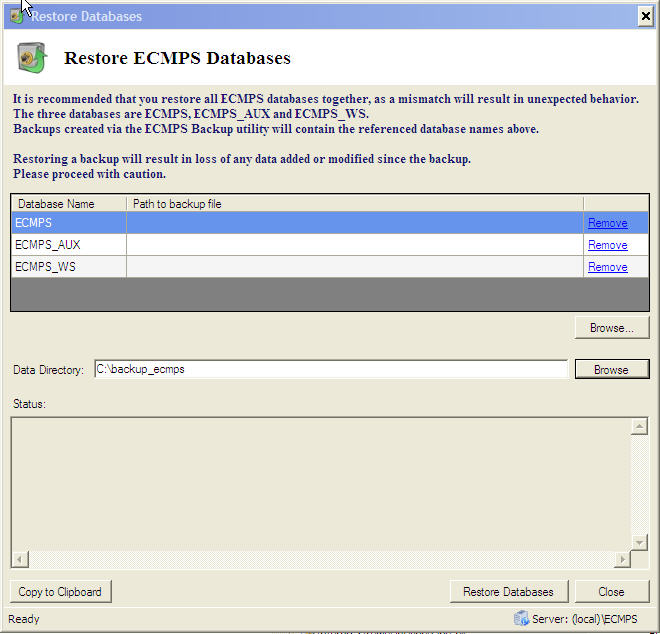 (Click on the picture to view an enlarged copy.) To restore a backup of the database, select the data directory where the backups are stored by typing in the text box or use the "Browse" button to select the folder. After selecting the data directory, click the "Restore Databases" button to begin the restoration. During the restore, information about the restore will be added to the Status text area. This information can be copied to the Windows clipboard by clicking on the "Copy to Clipboard" button. Note, restore will replace all existing data in the Client Tool database with the data in the backup. Look for this new feature in the upcoming Beta B release. Labels: Beta B, Beta B Coming Features
|
| |
This Web site is the property of Perrin Quarles Associates, Inc. a contractor to the U.S. Environmental Protection Agency.
|
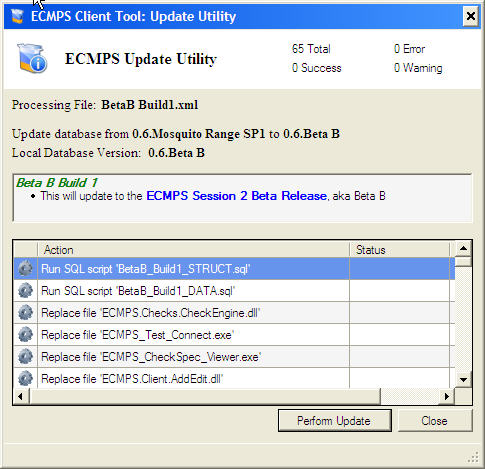 (Click on the picture to view an enlarged copy.)
(Click on the picture to view an enlarged copy.)